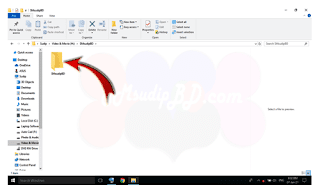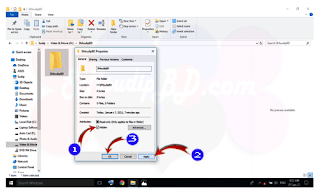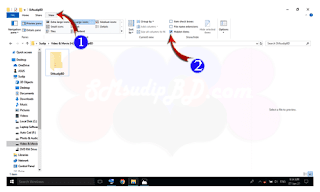how to hide files or folders on your PC / Laptop.
 |
| Windows 10 Trick |
Many have very necessary files / folders that cannot be opened to everyone. And that's why you go after the thought.
In fact, how to protect your files / folders privacy. Or hide.
I have heard for so long that files can be hidden on mobile but you will hide files or folders on your PC or laptop but you do not know it.
So today's tune is for you. I hope you will be able to hide your useful files / folders after today.
So let's get started ...
First step: -
In this step you go to the file / folder that you want to hide.
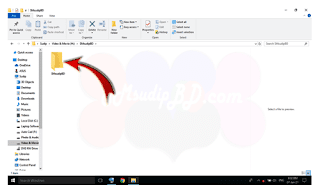 |
| Select Folder & Mouse Right Click |
You Folder / File Select over 1 Click the Folder / File selekta will do.
Second step: -
Folder / File selekta When the Folder / File on the left, right click the mouse pointer. Some options can be seen.
Last of all you can see that, Properties . Click here.
Step 3:
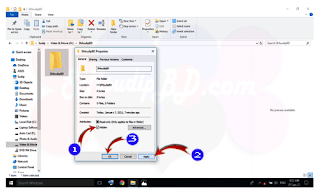 |
| Hidden File / Folder |
After clicking on Properties , 1 new tab will open. There are hidden optionsat the end. Tick the Hidden option.
After that you have to click on Apply . After that you have to click Ok .
See if your file or folder is hidden.
Step 4:
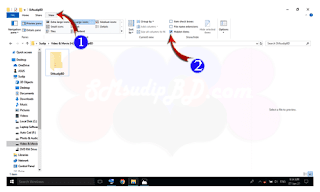 |
| Showing Hidden Folder |
Now that you hide files / folders you want to see the one you see on the breath View options. Click there.
After that you will see Hidden items .
See your hide file / folder again.
Fifth step: -
Right click on the hide file or folder. Click on Properties again .
After clicking on Properties , 1 new tab will open. There are hidden optionsat the end . If you tick the hidden option, you will remove the tick.
After that you have to click on Apply . After that you Ok click .
See if your file or folder was hidden is now visible.
Hope you did the right thing. If you have trouble understanding something, please let us know in the comments box.